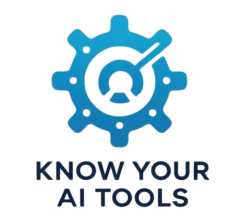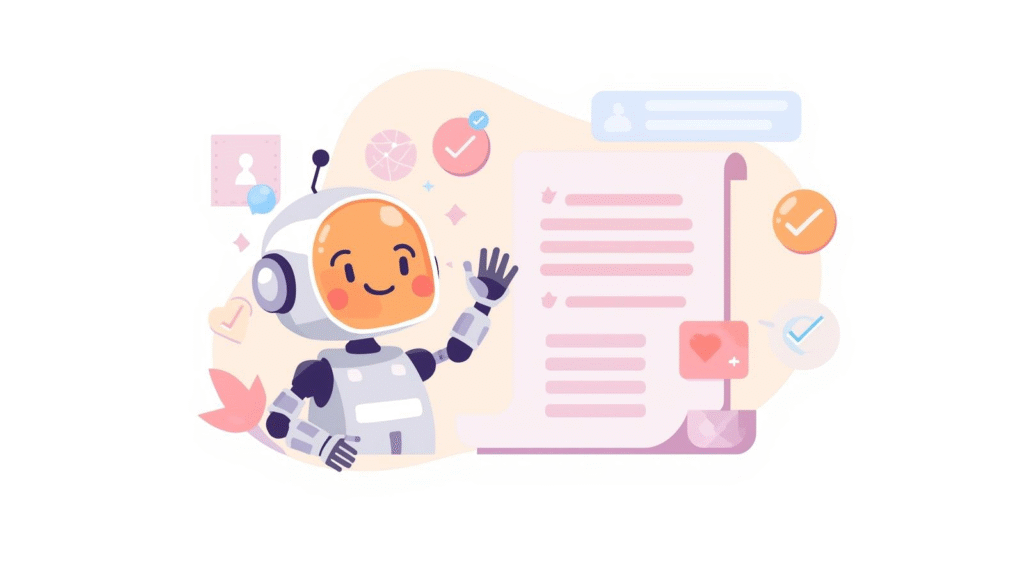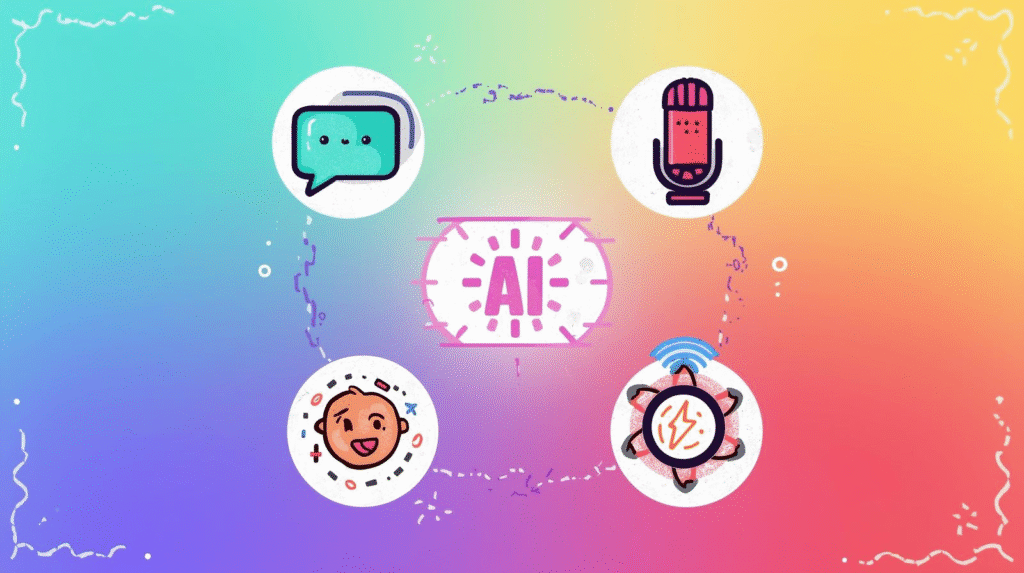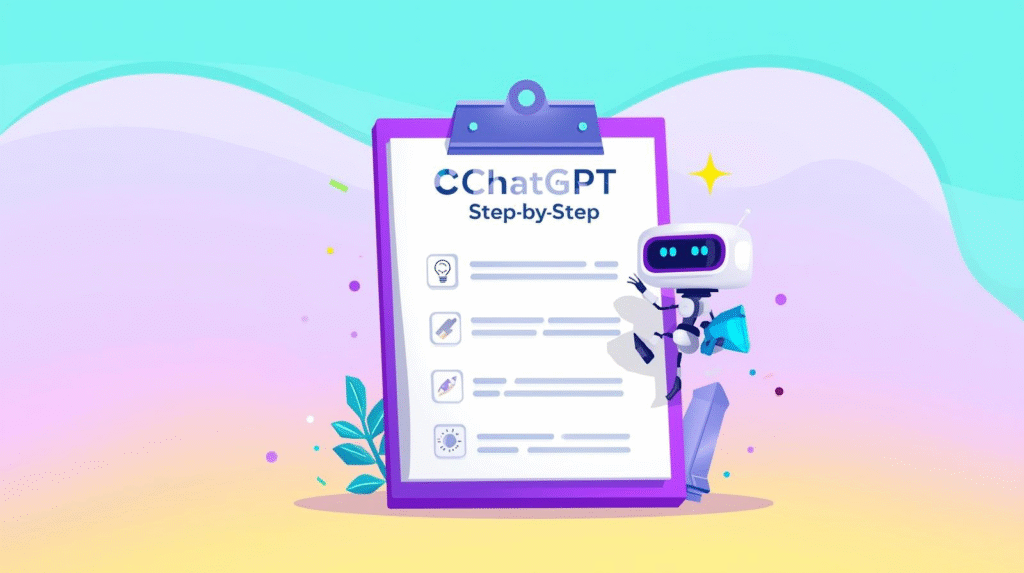Writing well takes time, and it’s easy to get stuck worrying about grammar, tone or word choice. Grammarly’s AI tools can take that stress away. They act like a personal writing coach, helping you write faster, clearer and with more confidence.
The best part is that you don’t need to be a professional writer to use them. In this beginner-friendly guide, you’ll learn how Grammarly’s AI works, what it can do for you, and how to get the best results without sounding like a robot.
What Grammarly’s AI Can Do
Grammarly started as a grammar checker, but its AI tools now do much more than just fix typos. They can rewrite whole sentences, change your tone, make text shorter or longer, and even generate drafts from scratch. Think of it as having a co-writer who suggests improvements in real time.
Grammarly works almost anywhere you write — inside your browser, email, documents and social media — so you don’t need to copy and paste your text between apps. This makes it perfect for everyday writing tasks like emails, reports, blog posts or social media captions.
Here are a few things Grammarly’s AI can do:
- Fix grammar, spelling and punctuation errors automatically
- Suggest clearer or more natural ways to phrase your sentences
- Adjust the tone to sound more formal, friendly, confident or concise
- Rewrite long or wordy paragraphs to make them easier to read
- Generate quick outlines or content drafts from a short prompt
All of this happens while you write, so you can stay focused on your ideas instead of worrying about details.
How to Use Grammarly’s AI Tools
Getting started is simple. First, install Grammarly’s browser extension or open the Grammarly web editor at grammarly.com. Then start typing or paste in your text. You’ll see underlined suggestions appear as you write. Click a suggestion to accept it, or hover to see why it was made. For more powerful edits, highlight a whole sentence or paragraph and click the “Improve it” button. Grammarly’s AI will rewrite it to be clearer and more polished.
You can also open the “GrammarlyGO” panel to use prompt-style commands. This is where the real power of Grammarly’s AI comes in. You can ask it to rewrite something to sound more confident, shorten a long section, or even draft something new from scratch.
Prompt example:
“Rewrite this paragraph to sound more confident but still polite: [paste your paragraph]”
Prompt example:
“Write a short thank-you email to a client for attending a meeting.”
Grammarly will instantly produce a draft. You can then edit it to add personal touches before sending.
Using Grammarly AI for Tone and Style
One of Grammarly’s most useful features is its tone control. You can choose from options like formal, friendly, confident or direct. This is especially helpful if you often write in a rush and worry about sounding too blunt or too wordy. After writing your text, click the tone button to see how Grammarly thinks it sounds, then use its suggestions to adjust.
Prompt example:
“Make this email sound more friendly and encouraging without changing the meaning: [paste your email]”
This feature helps you match your tone to your audience without having to rewrite everything yourself.
Common Beginner Mistakes to Avoid
While Grammarly’s AI is powerful, it’s still important to review its suggestions. Beginners sometimes click “accept all” without checking, which can make their writing sound overly formal or lose their personal voice. Treat Grammarly’s suggestions as ideas, not rules. If something doesn’t sound like you, change it. Another common mistake is relying on Grammarly to plan your content. It’s best used for editing and polishing what you’ve already written or for getting quick drafts, not for creating detailed content from nothing.
Why This Matters for Beginners
Using Grammarly’s AI can transform how you feel about writing. Instead of worrying about every comma or phrasing decision, you can focus on your ideas and let the AI tidy things up. It’s like having a supportive writing coach sitting beside you, quietly helping in the background. This makes writing less stressful and much faster, especially for everyday tasks like emails and reports. Best of all, you don’t need to be technical to use it. A few clicks are all it takes to go from a rough draft to polished writing.
If you found this helpful, you might also like Beginner’s Guide to Using ChatGPT (Step-by-Step). For an external overview, read through Grammarly’s official tips and tutorials.