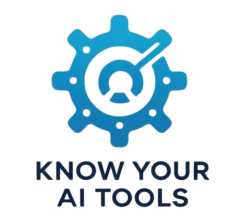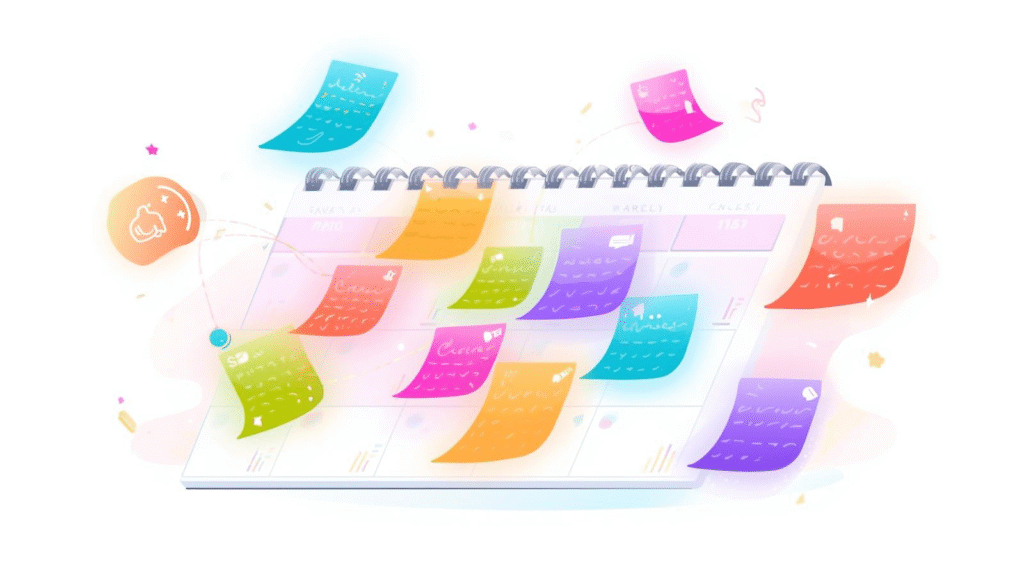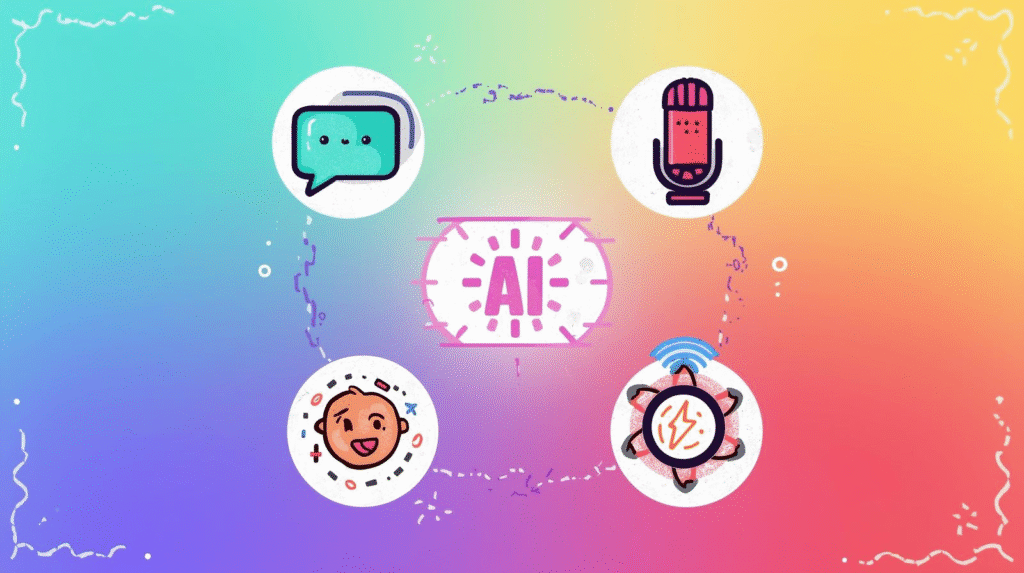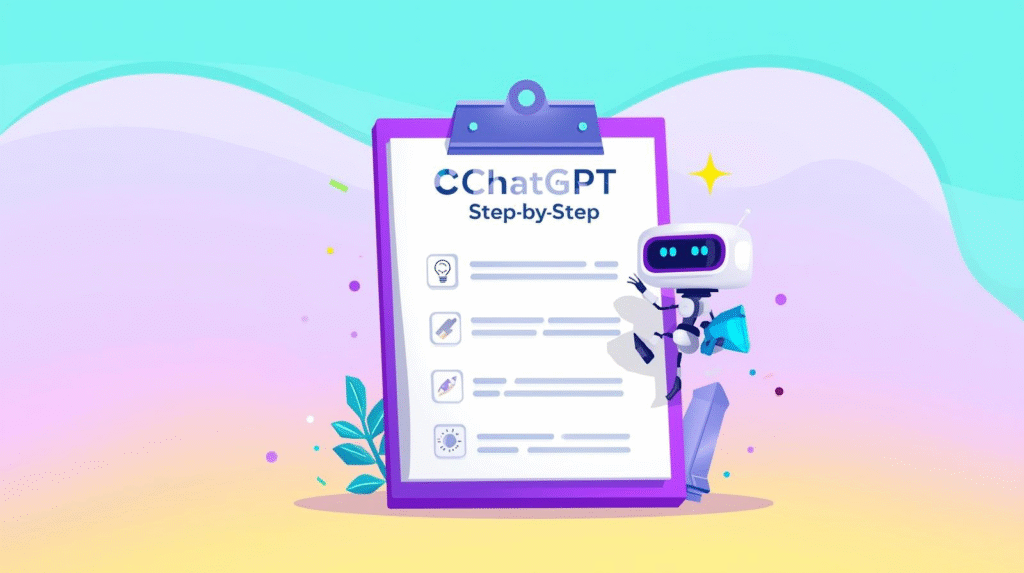Keeping your schedule under control can feel like a full-time job. Between work tasks, appointments, family events and personal goals, it’s easy to spend more time organising your calendar than actually getting things done.
The good news is that AI can help. You don’t need to be technical or use complicated software – just a few beginner-friendly tools can save you hours each week.
In this guide, you’ll learn how to use AI to automate your calendar in two simple ways: using general AI chatbots like ChatGPT or Gemini to plan your time for you, and using built-in smart features in popular calendar apps to take care of the admin automatically.
How AI Chatbots Can Plan Your Schedule for You
AI chatbots like ChatGPT and Google Gemini are excellent at planning and time-blocking tasks. Instead of manually deciding what to do and when, you can give them a list of your priorities and let them map out your week or day. This works especially well if you have lots of small tasks scattered across your calendar. Because the AI sees everything at once, it can group similar tasks and spread out your workload realistically. It’s like having a personal assistant sketch out your ideal schedule.
Here’s how to try it:
- Write a quick list of your tasks and deadlines for the week.
- Include how long each one should take and which ones are flexible.
- Ask the AI to turn that list into a daily schedule with time blocks.
Prompt example:
“Here are my tasks for the week: write report (2 hours, due Thursday), team meeting (Monday 10 am), buy groceries (1 hour, anytime), exercise (30 mins, 3 times), and reply to emails (30 mins daily). Please create a weekly schedule with time blocks for each task.”
The AI will return a suggested timetable. You can then copy the blocks into your calendar. This takes minutes and instantly gives you a clear plan.
Using AI to Create Calendar Events Automatically
You can also use chatbots to draft the actual calendar events for you. This is especially helpful if you need to schedule lots of meetings or recurring tasks. Instead of creating each event manually, let the AI write out the event details, then copy and paste them into your calendar.
Prompt example:
“Create Google Calendar events for these tasks: team meeting every Monday at 10 am for 30 minutes, exercise every Tuesday/Thursday/Saturday at 7 am for 30 minutes, and a 2-hour work session on Wednesday at 1 pm.”
This works because the AI is good at formatting repetitive information. You still add the events yourself, but the planning work is done for you. It’s much faster than typing out each one from scratch.
Built-In Smart Features in Calendar Apps
Most major calendar apps now have built-in AI features to automate scheduling. If you already use Google Calendar, Outlook or Microsoft 365, you may have access to them without realising it.
Google Calendar has smart suggestions that predict event names and times based on your habits, and a “Find a Time” feature that automatically finds slots when everyone is free. If you use Gmail, it can detect dates mentioned in emails and offer to add them to your calendar in one click.
Microsoft Copilot (for Outlook and Teams) can schedule meetings, draft agendas, and suggest the best times based on your availability. It can even summarise what you missed if you can’t attend. While these tools are optional, they can save you from endless back-and-forth emails.
These built-in tools don’t need prompting—they quietly remove admin work in the background. If you let them, they’ll handle the small but time-consuming tasks that eat into your day.
Tips to Make AI Calendar Automation Work Smoothly
A little preparation makes AI calendar automation far more effective. First, be clear about your priorities. AI can’t guess what matters most to you, so always list tasks in order of importance. Second, leave gaps between time blocks. Beginners often schedule every minute, which leads to stress if something runs late. AI will happily fill your calendar, so it’s up to you to add breathing room. Third, always review what the AI creates. These tools are fast, not perfect—they may place tasks at odd times or double-book you. Treat their output as a draft plan, not the final word.
Why This Matters for Beginners
Learning how to use AI to automate your calendar is a small step that can make a big difference. It saves time, reduces decision fatigue, and gives you a clearer view of your week. Instead of starting each day wondering what to do first, you can open your calendar and get going straight away. More importantly, it shows how AI can support you without being complicated. You don’t need advanced software or technical knowledge—just a few clear prompts and some built-in smart tools. Once you see how well this works, you might start exploring other ways AI can take repetitive admin off your plate, too.
If you found this helpful, you might also like 10 Ways to Use AI to Save 10+ Hours a Week. For a detailed external guide, try Google’s overview of smart scheduling in Calendar.