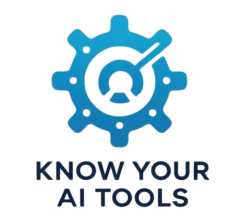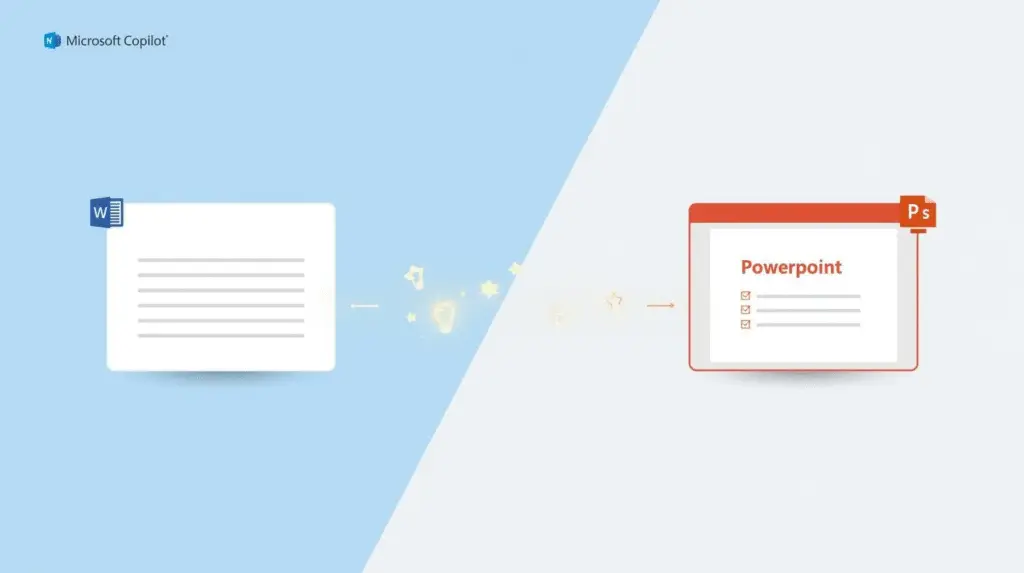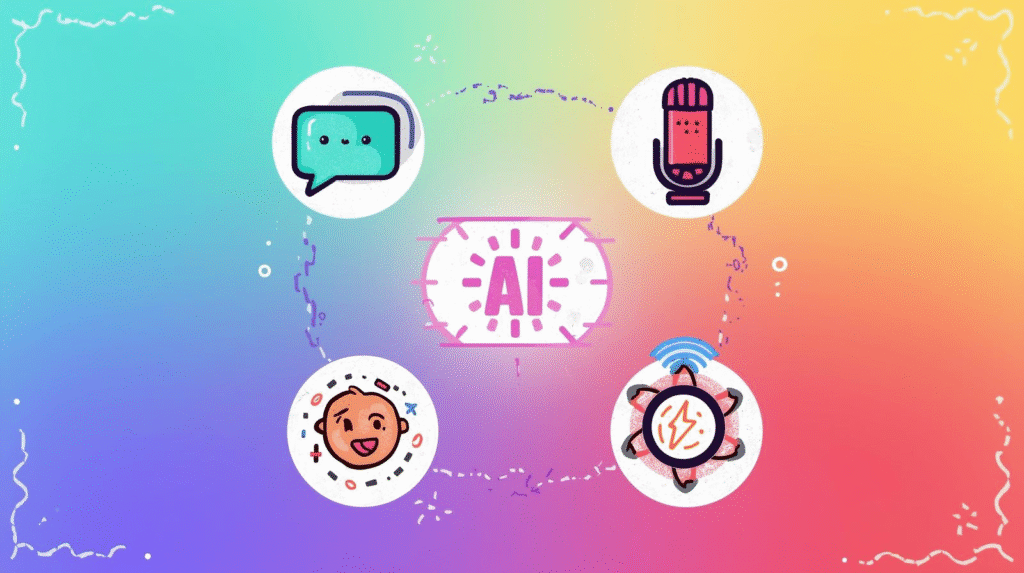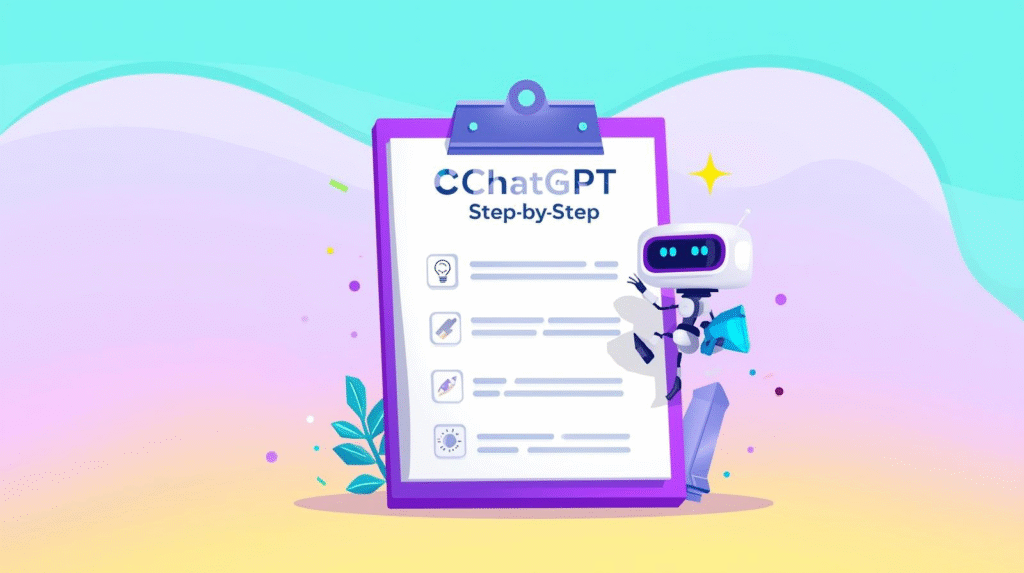AI is now built right into the tools many of us use every day — and Microsoft Copilot is a perfect example. If you already use Word or PowerPoint, Copilot can save hours of time by writing, editing, and designing alongside you. Instead of staring at a blank page or slide, you can ask Copilot to draft text, summarise content, build presentations, or even generate visuals.
This guide will walk you through exactly how to use Copilot in Word and PowerPoint as a beginner, with simple steps and real-life examples.
What Is Microsoft Copilot?
Microsoft Copilot is an AI assistant built into Microsoft 365 apps like Word, PowerPoint, Excel, Outlook, and Teams. It uses advanced language models to understand your instructions and generate content instantly inside your documents and presentations. Think of it as a smart co-worker who can draft, rewrite, summarise, or design while you focus on the big picture.
You’ll see Copilot as a small spark icon in the top toolbar of Word and PowerPoint. Clicking it opens a chat-like panel where you can type prompts in plain English, just like you would in ChatGPT. You can ask it to write, edit, brainstorm, design slides, or explain things. It’s built right into your existing workspace — no extra tabs or copy-pasting needed.
How to Use Copilot in Word
Open a Word document and click the Copilot (spark) icon in the ribbon at the top. A panel will appear on the right side where you can enter prompts. Here are the most useful things you can do as a beginner:
1. Draft New Content
If you have an idea but don’t know where to start, ask Copilot to create a draft for you. For example:
“Write a 500-word blog article about the benefits of daily walking, in a friendly tone.”
Copilot will generate a draft directly in your document. You can then edit, add, or ask it to improve sections.
2. Summarise or Rewrite Existing Content
Highlight any text, then click Copilot and ask it to summarise, rewrite, or change the tone. Example prompts:
“Summarise this section in 3 bullet points.”
“Rewrite this paragraph in a more professional tone.”
This is useful for polishing reports, emails, or blog content.
3. Generate Outlines or Lists
If you’re planning a report, essay, or project, ask Copilot to create an outline first. Try:
“Create a detailed outline for a business proposal about launching a new product.”
It will suggest headings and sections you can expand on.
4. Check Grammar, Clarity, or Tone
While Word already has spelling and grammar check, Copilot goes further. You can ask:
“Improve clarity and make this sound more confident.”
This is especially helpful when writing formal documents or presentations.
Tip: Always review Copilot’s output and adjust it. It’s a starting point — you stay in control of the final draft.
How to Use Copilot in PowerPoint
PowerPoint’s Copilot is designed to turn ideas or existing text into slides quickly. Open PowerPoint, click the Copilot icon, and use it in these ways:
1. Create a Presentation from Scratch
If you only have a topic or a few bullet points, ask:
“Create a 5-slide presentation about healthy eating for kids, including simple visuals and key tips.”
Copilot will generate a complete slide deck with suggested titles, bullet points, and layout designs. You can edit slides just like normal.
2. Turn an Existing Document into Slides
If you’ve written a report or article in Word, you can paste the text into PowerPoint and ask:
“Turn this text into a 6-slide presentation with key points and visuals.”
Copilot will extract main ideas and design a basic deck in seconds.
3. Rewrite and Polish Slide Text
Highlight text on any slide, open Copilot, and ask it to make improvements. For example:
“Make this headline more attention-grabbing.”
“Shorten this bullet point list into 3 key points.”
4. Generate Visuals and Layout Ideas
Copilot can also suggest layouts or icons to match your topic. Try:
“Suggest a visual layout for a presentation about climate change.”
It will propose slide designs and graphics to fit your theme.
Tip: Copilot won’t always be perfectly accurate — double-check facts, and keep slides simple to avoid overwhelming your audience.
Practical Real-Life Uses
Using Copilot in Word and PowerPoint can make everyday tasks faster and easier. A few examples:
- Students can draft essays and turn them into slides for class presentations.
- Professionals can summarise long reports into concise bullet points.
- Business owners can create polished proposals and pitch decks without hiring designers.
- Bloggers can turn a blog post into a slide-based lead magnet in minutes.
If you want more beginner-friendly tools like this, read our post: Beginner-Friendly AI Tools: Five AI Tools Anyone Can Use.
Common Questions
Do I need a special subscription to use Copilot?
Yes, Copilot is available with Microsoft 365 for Business plans. It may not appear in personal or older versions of Office.
Can Copilot replace writing or design skills?
No — think of it as an assistant. It helps with drafts and designs, but you stay in charge of creativity, accuracy, and tone.
Is it safe to use for sensitive documents?
Always check your organisation’s policies. Avoid using confidential information in prompts unless your account is set up for secure data handling.
For an official overview of Microsoft Copilot, see Microsoft’s Copilot page.
Final Thoughts
Microsoft Copilot brings AI directly into Word and PowerPoint so you can focus on ideas instead of starting from scratch. It can draft content, summarise text, design slides, and polish presentations in a fraction of the time. Like any tool, it’s most powerful when you guide it — give clear prompts, review its work, and make it your own. Once you get used to working with Copilot, you’ll wonder how you ever worked without it.